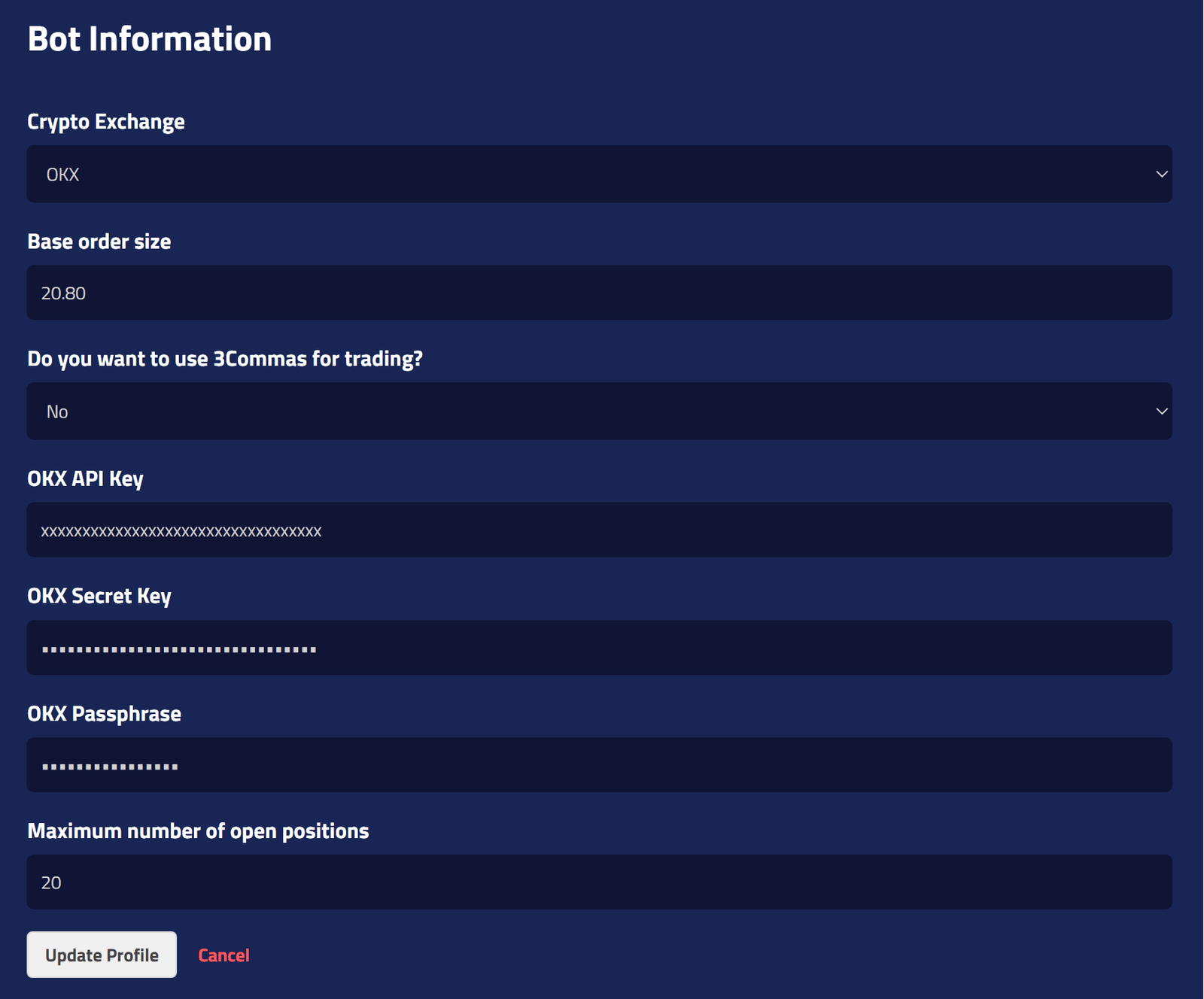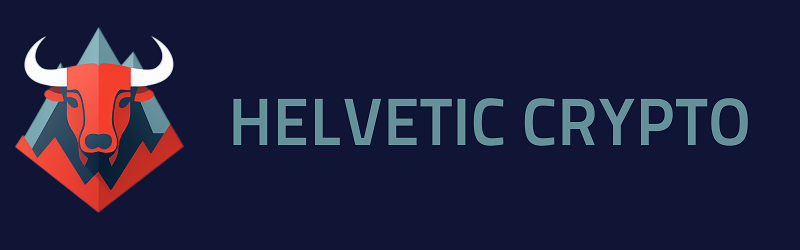HOW TO SETUP OUR AI-BOT WITHOUT 3COMMAS
Have you ever wondered how you can utilize our AI-Bot without a 3Commas subscription? Let us introduce you to our Direct API Service.
Simply subscribe to our service and enter your API access data from OKX. It’s that easy and quick!
Pros:
✅ Easy to set up
✅ No additional costs
✅ Supports OKX
Cons:
❌ No proper statistics, unlike with 3Commas
❌ Not available for Binance users
1️⃣Log in to Your OKX Account
- Navigate to the OKX website and log in with your credentials.
- Ensure your account is secure with 2FA (Two-Factor Authentication) enabled, as this may be required to create an API key.
2️⃣Access API Management
- Once logged in, look for the “Profile” icon in the top right corner and click on it.
- In the dropdown menu, select “API” to access the API management section.
3️⃣Create a New API Key
- In the API management section, click on the “Create API” button.
- You will be prompted to enter a name for your API key. Choose a name that helps you remember the purpose of the key, such as “TradingBotKey”.
4️⃣Set Passphrase and Permissions
- Set a passphrase. This is an additional password for your API. You can choose your own password. Please don’t use your OKX password to increase your security.
- For the key permissions, you will have options like “View”, “Trade”, and “Withdraw”. Since you need reading and trading permissions, select both “View” and “Trade”. Do not select “Withdraw” to keep your account secure.
5️⃣IP Whitelist
- You’ll be asked if you want to bind IP addresses for your API key. This is a security measure that restricts the use of the API key only to the specified IP addresses.
- Enter the following IP addresses to whitelist:
89.116.35.211,2a02:4780:27:1234::2b,2a02:4780:27:1372:0:2e27:5fce:2
Make sure to enter them correctly to avoid any connectivity issues with your trading bot.
6️⃣Confirm and Create the API Key
- After setting the permissions and IP whitelist, you may be required to confirm the creation of the API key through a verification process. This might involve receiving a confirmation code via SMS, email, or 2FA.
- Once verified, click on “Confirm” or “Create” to finalize the creation of your API key.
7️⃣Insert your API Key to your Helvetic Crypto Profile